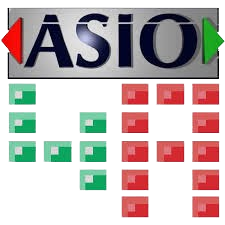ASIO4ALL emerges as a pivotal tool for achieving low-latency performance. This universal ASIO driver allows musicians, sound designers, and audio engineers to harness the power of their audio interfaces and sound cards effectively. However, even the best tools require testing to ensure they’re operating at peak performance. So, is there a way to test ASIO4ALL’s performance? In this guide, we’ll take you through the essential steps, troubleshooting tips, and best practices to optimize your audio experience, ensuring that your creative flow remains uninterrupted.
Understanding ASIO4ALL
ASIO4ALL is a universal ASIO driver for Windows that enables low-latency audio performance. It’s a game-changer for musicians, sound designers, and audio engineers. But why does it matter?
The Importance of Low Latency
Latency refers to the delay between an input (like playing a note on your MIDI keyboard) and the corresponding output (hearing that note through your speakers). High latency can disrupt your workflow, making it difficult to perform or record in real time.
ASIO4ALL helps mitigate this issue by allowing audio interfaces and sound cards to communicate more efficiently. However, to get the most out of it, you need to test its performance effectively.
Why Testing Performance Matters
Before we delve into the nitty-gritty, let’s explore why testing the performance of ASIO4ALL is essential.
- Recording Quality: If you’re recording vocals or instruments, even a slight delay can lead to timing issues that ruin a take.
- Live Performance: Musicians performing live rely on low latency to maintain the groove and energy of their performance. A delay can throw everything off.
- Sound Design: When working with virtual instruments or effects, you need immediate feedback to tweak sounds in real-time.
- User Experience: Ultimately, a smoother, more responsive audio experience leads to greater creativity and productivity.
So, how do we test ASIO4ALL’s performance? Let’s break it down step by step.
Step-by-Step Guide to Testing ASIO4ALL’s Performance
Install ASIO4ALL
Before you can test the performance, you need to install ASIO4ALL if you haven’t done so already.
Installation Guide
- Go to the ASIO4ALL official website.
- Download the latest version.
- Run the installer and follow the prompts.
Open Your Digital Audio Workstation (DAW)
Once ASIO4ALL is installed, launch your preferred DAW. Most DAWs support ASIO drivers, so you should have no issues here.
Select ASIO4ALL as Your Audio Driver
Now comes the crucial part: selecting ASIO4ALL in your DAW settings.
How to Do It
- Navigate to your DAW’s preferences or settings menu.
- Find the audio settings section.
- From the dropdown menu, select ASIO4ALL.
Access the ASIO4ALL Control Panel
With ASIO4ALL selected, you need to tweak some settings for optimal performance.
Accessing the Control Panel
- Look for a button labeled ASIO Configuration or Control Panel in your DAW settings.
- Click it to open the ASIO4ALL control panel.
Configure Buffer Size
One of the most critical settings is the buffer size. This setting impacts latency directly.
Buffer Size Guide
- Start with a buffer size of around 128 samples for low latency.
- If you experience crackling or dropouts, gradually increase the buffer size to 256 samples or higher until you find a balance.
Select Active Devices
In the ASIO4ALL control panel, you can choose which audio devices you want to use.
Selecting Devices
- You’ll see a list of available devices. Enable the ones you need for your project.
- Make sure to disable any devices you won’t be using to prevent conflicts.
Test Latency
Now that your settings are configured, it’s time to test the latency.
How to Test Latency
- Create a new audio track in your DAW.
- Please set it to record mode.
- Hit record and play a note or two on your instrument.
- Stop recording and check the timing of your playback against your input.
You can use a metronome to help gauge accuracy. If your notes are consistently late, it’s time to tweak your settings.
Monitor CPU Usage
Keep an eye on your CPU usage while testing ASIO4ALL. High CPU usage can lead to audio dropouts.
Monitoring Tips
- Most DAWs have a CPU meter. Ensure it remains below 70% during playback and recording.
- If it’s spiking, consider increasing the buffer size.
Experiment with Different Settings
Every system is unique, and you might need to experiment to find the best settings for your setup.
Experimentation
- Try different combinations of buffer sizes and devices.
- Take note of how each change affects latency and audio quality.
Document Your Findings
Lastly, it’s beneficial to keep a record of your settings and the performance of ASIO4ALL.
Documentation Tips
- Create a simple spreadsheet or document with buffer sizes, CPU usage, and latency results.
- This will help you refine your setup over time.
Common Issues and Troubleshooting
Despite its advantages, users may encounter problems while using ASIO4ALL. Here’s how to troubleshoot common issues.
Crackling and Popping Sounds
Possible Causes
- Too low of a buffer size.
- High CPU usage.
Solutions
- Increase your buffer size.
- Close any unnecessary applications running in the background.
Dropouts During Playback
Possible Causes
- Insufficient system resources.
- Conflicts with other audio drivers.
Solutions
- Adjust buffer size.
- Disable other audio drivers that may be active.
Latency Issues
Possible Causes
- Improper buffer settings.
- Hardware limitations.
Solutions
- Experiment with different buffer sizes.
- Upgrade your audio interface if necessary.
Conclusion
Testing ASIO4ALL’s performance is crucial for achieving an optimal audio experience. By following these steps, you can ensure that your recordings are smooth and your live performances are electrifying. By investing time in testing and fine-tuning your ASIO4ALL settings, you’re not just preventing technical headaches; you’re fostering an environment where your creativity can flourish.
So, whether you’re in a bustling studio or a cozy home setup, remember that a well-tuned audio system is your best friend. Dive into the world of low latency, and let your creativity soar!