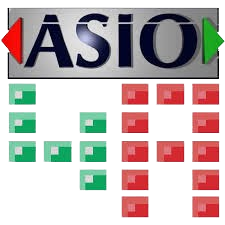ASIO4ALL is a specialized audio driver designed to enhance the performance of audio applications on Windows operating systems. It stands for Audio Stream Input/Output (ASIO), which is a technology developed by Steinberg Media Technologies GmbH. ASIO is known for its ability to provide low-latency audio processing capabilities, making it highly desirable for tasks that require real-time audio performance, such as recording, mixing, and live performance.
Understanding ASIO and Its Benefits
Explanation of ASIO and Its Advantages Over Standard WDM Drivers
ASIO4ALL (Audio Stream Input/Output) is a protocol developed by Steinberg for high-quality and low-latency audio transfer between software applications and computer sound cards. Unlike the standard Windows Driver Model (WDM) drivers, ASIO offers several key advantages:
- Low Latency: ASIO4ALL significantly reduces audio latency compared to standard WDM drivers. Latency is the delay between when an audio signal is input into the system and when it is heard or processed. In real-time audio applications, low latency is crucial to avoid noticeable delays.
- Direct Access to Hardware: ASIO4ALL drivers provide direct communication between the software and the audio hardware, bypassing the Windows audio layers. This direct access allows for more efficient and faster audio processing.
- Higher Audio Quality: By minimizing latency and ensuring a more direct connection to the audio hardware, ASIO4ALL drivers often deliver better audio quality, reducing the chances of audio dropouts, clicks, and pops.
- Multi-Channel Support: ASIO4ALL supports multiple audio channels, making it ideal for professional audio applications that require multi-track recording and playback.
- Consistency and Stability: ASIO4ALL drivers are designed for professional use, offering greater stability and consistency in performance compared to standard WDM drivers, which may be optimized more for general consumer use.
Importance of Low Latency in Audio Processing
Low latency is critical in various audio processing scenarios for several reasons:
- Real-Time Monitoring: Musicians and sound engineers need to hear themselves in real-time without any noticeable delay when recording. High latency can be distracting and affect the performance quality.
- Live Performances: In live performances, any delay between playing an instrument or singing and hearing the output can be disruptive and unmanageable, making low latency essential.
- Synchronization: In environments where multiple audio sources need to be synchronized, such as in studios with several musicians or in complex audio-visual setups, low latency ensures that all audio signals are perfectly aligned.
- Interactive Applications: Low latency is crucial for interactive audio applications such as virtual instruments, DJ software, and audio effect processors, where immediate response to user input is required.
Use Cases Where Low Latency Is Critical
- Recording Studios: In professional and home recording studios, musicians and engineers rely on low-latency monitoring to record multiple takes accurately without distractions caused by delayed feedback.
- Live Performances: During live concerts or performances, low latency ensures that what the audience hears is in perfect sync with the performers, providing a seamless experience.
- Broadcasting: In radio and TV broadcasting, low latency is important to ensure that live audio feeds are transmitted without delay, maintaining synchronization with video feeds and other audio sources.
- Gaming and VR: In gaming and virtual reality environments, low-latency audio processing enhances the immersive experience by ensuring that audio cues match visual actions instantly.
- Audio Post-Production: In audio post-production for film and video, low latency is vital for accurate synchronization of audio effects, dialogue, and music with the visual elements.
Understanding the importance of ASIO4ALL and its benefits over standard WDM drivers can help users optimize their audio setup for various professional and real-time applications, ensuring high-quality and efficient audio processing.
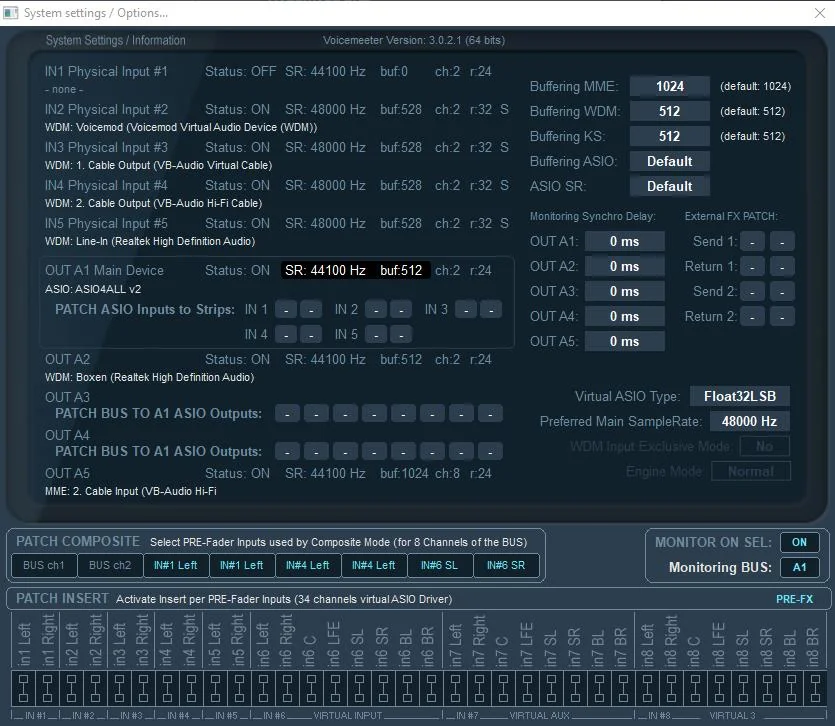
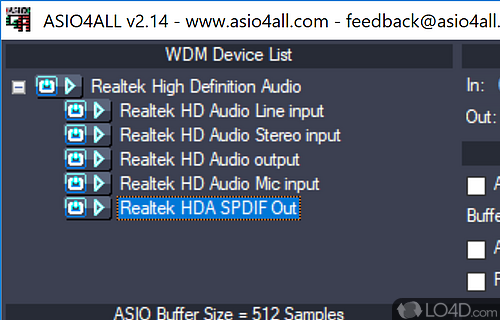
How ASIO4ALL Works
Detailed Explanation of How ASIO4ALL Achieves Low Latency
ASIO4ALL is designed to provide low-latency audio performance by bypassing the standard audio path used by Windows. The typical Windows audio architecture introduces significant latency because audio data must pass through multiple stages of processing, including the operating system’s audio engine, before reaching the hardware. ASIO4ALL circumvents these stages, enabling more direct communication between audio software and hardware.
- Bypassing the Windows Audio Stack: Instead of sending audio data through the Windows audio stack, ASIO4ALL utilizes a more direct path. This bypass reduces the number of processing steps and therefore the overall latency.
- WDM Kernel-Streaming: ASIO4ALL employs Windows Driver Model (WDM) Kernel-Streaming to communicate directly with audio hardware. Kernel-Streaming allows for a more efficient data transfer between the software and the hardware by operating at a lower level within the Windows operating system.
- Efficient Buffer Management: ASIO4ALL optimizes buffer management to reduce latency. Smaller buffers can lower latency but increase the risk of audio dropouts. ASIO4ALL balances these factors to provide low latency without compromising audio stability.
- Advanced Configuration Options: Users can fine-tune ASIO4ALL settings to suit their specific hardware and performance needs. This includes adjusting buffer sizes, selecting specific audio channels, and configuring other parameters that influence latency.
- DirectSound Bypassing: By avoiding DirectSound, a part of the DirectX API used for audio, ASIO4ALL can reduce the latency introduced by the additional processing layers.
- Device Aggregation: ASIO4ALL can aggregate multiple audio devices into a single virtual device. This allows users to combine the capabilities of different devices and optimize their audio setup for lower latency.
- Optimized Driver Interaction: ASIO4ALL interacts with audio drivers in a way that minimizes overhead and maximizes performance. It can adjust to the specific characteristics of different drivers to ensure the best possible latency.
- Integrated Sound Cards: Most computers come with built-in sound cards that use standard WDM drivers. ASIO4ALL can enhance the performance of these integrated solutions.
- External Audio Interfaces: ASIO4ALL supports a wide range of external USB and FireWire audio interfaces, making it a versatile choice for professional audio equipment.
Consumer and Professional Audio Equipment: From basic consumer-grade headphones and microphones to high-end professional audio gear, ASIO4ALL can optimize performance across a diverse array of hardware.
Features of ASIO4ALL
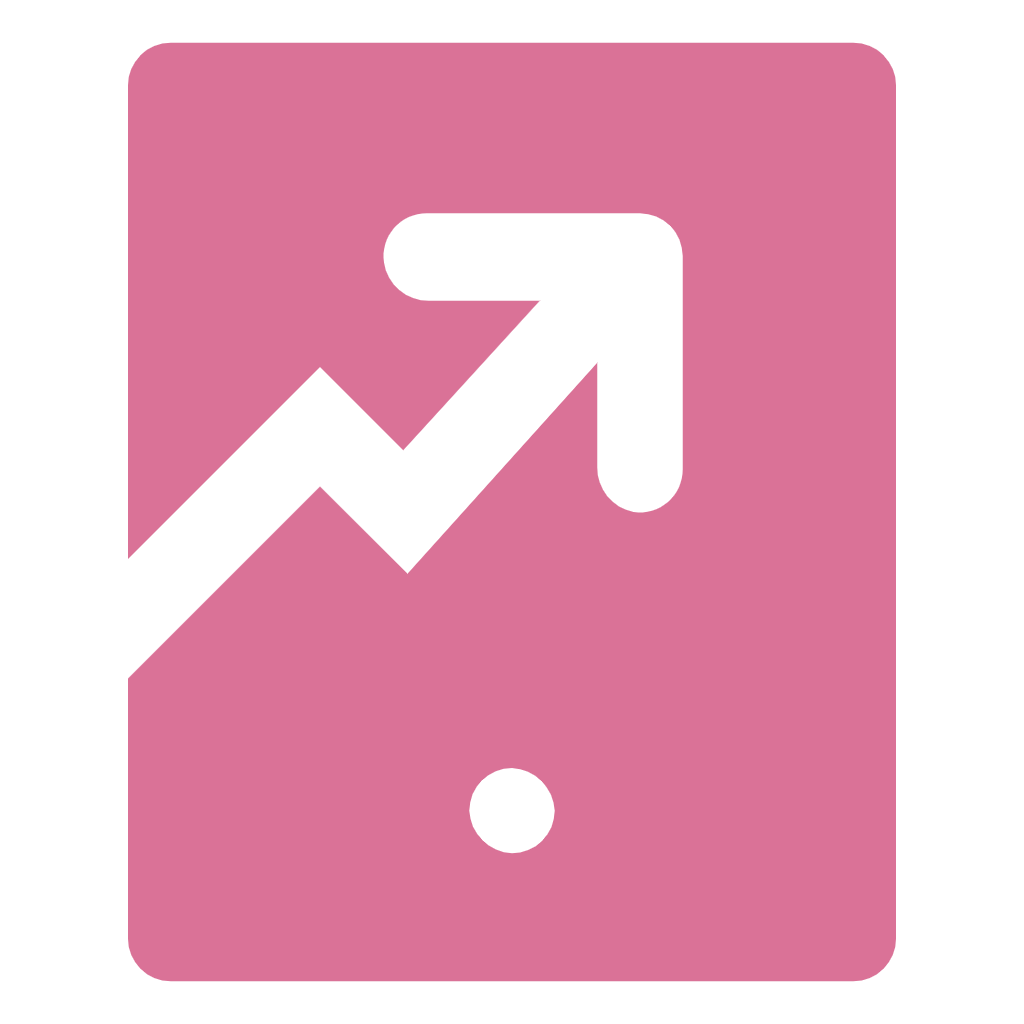
Device Aggregation
ASIO4ALL allows users to combine multiple audio devices into a single ASIO device. This means you can use inputs and outputs from different sound cards simultaneously.
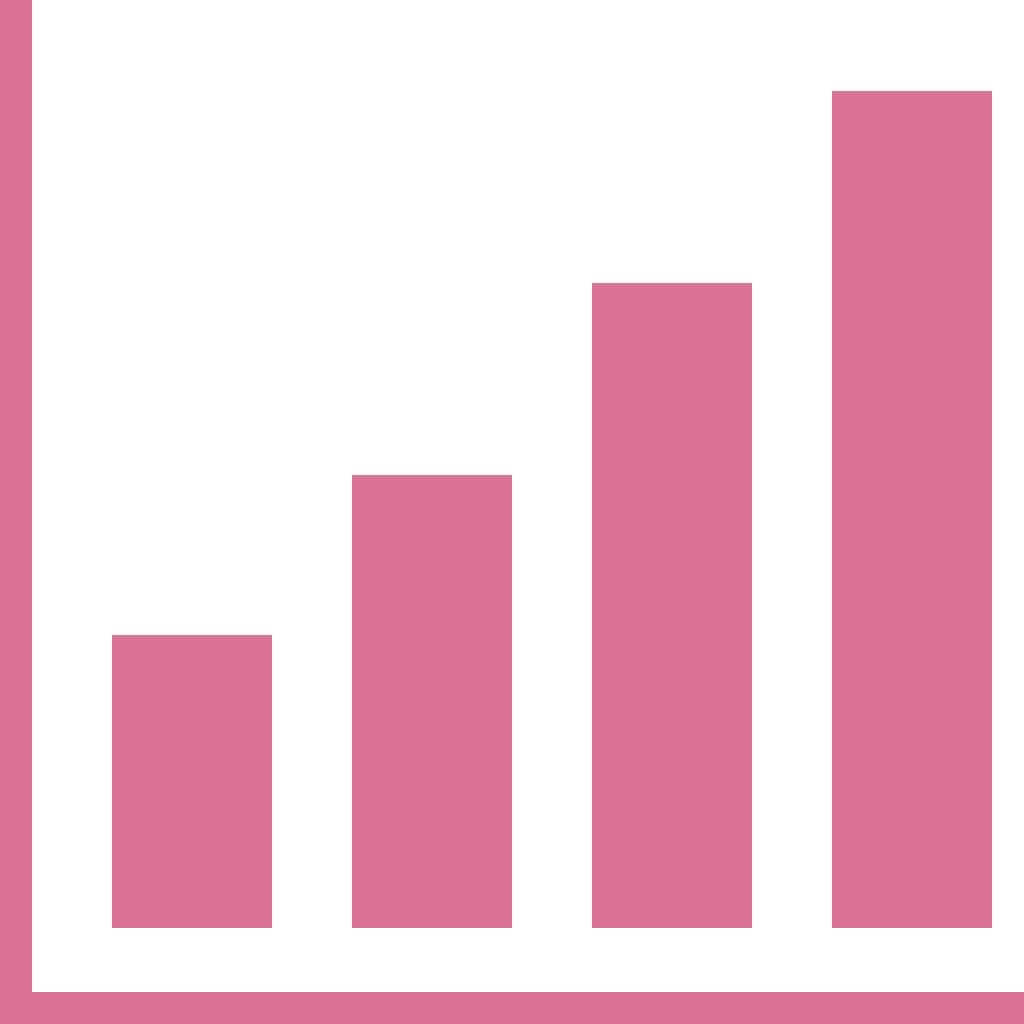
Low Latency Performance
ASIO4ALL is renowned for its ability to provide low-latency audio performance. By bypassing the standard Windows audio path and utilizing WDM Kernel-Streaming.
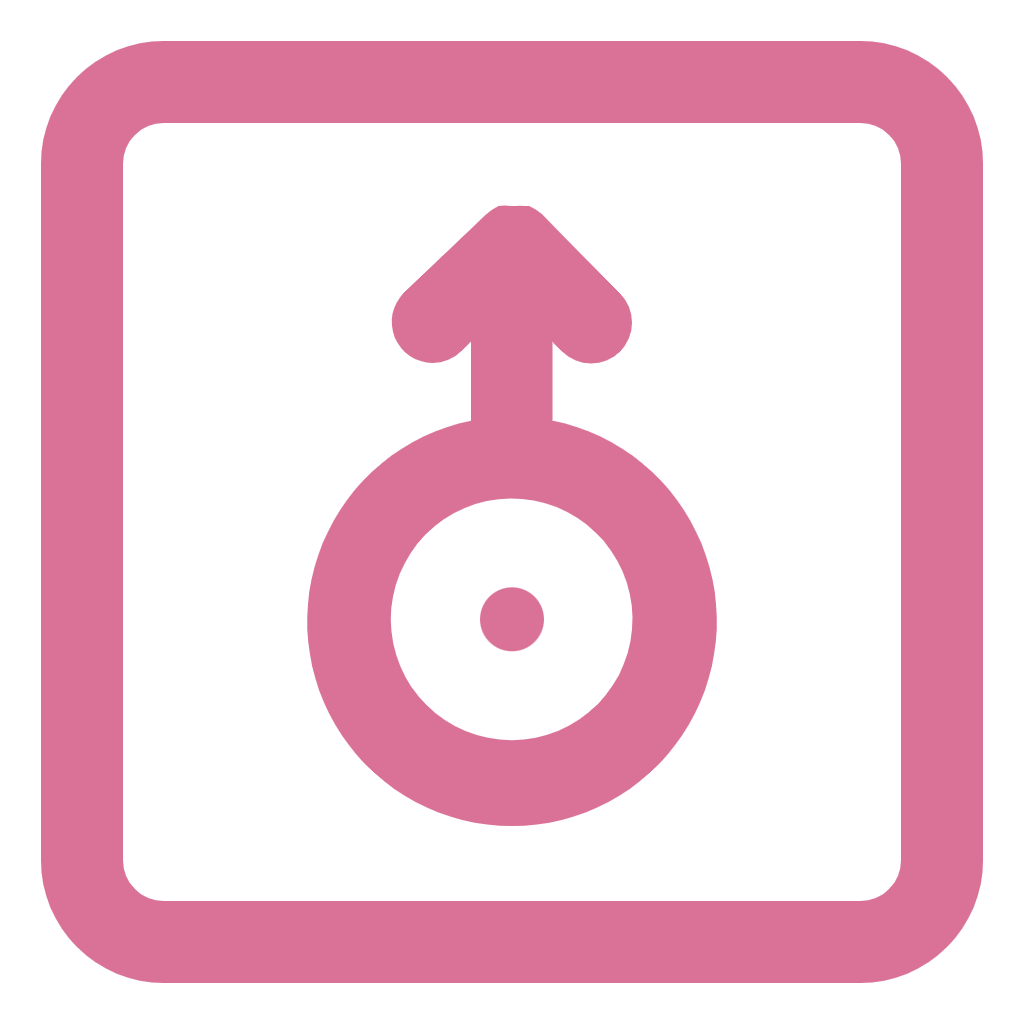
Broad Compatibility
ASIO4ALL works with a wide range of WDM audio devices, making it a versatile solution for various audio hardware. This compatibility allows users to improve the performance of many different sound.

No Dedicated Hardware Required
Unlike some proprietary ASIO drivers that require specific hardware, ASIO4ALL is hardware-independent. This makes it a cost-effective solution for achieving ASIO-level performance.
Installation and Setup Guide for ASIO4ALL
Explanation of ASIO and Its Advantages Over Standard WDM Drivers
ASIO (Audio Stream Input/Output) is a protocol developed by Steinberg for high-quality and low-latency audio transfer between software applications and computer sound cards. Unlike the standard Windows Driver Model (WDM) drivers, ASIO offers several key advantages:
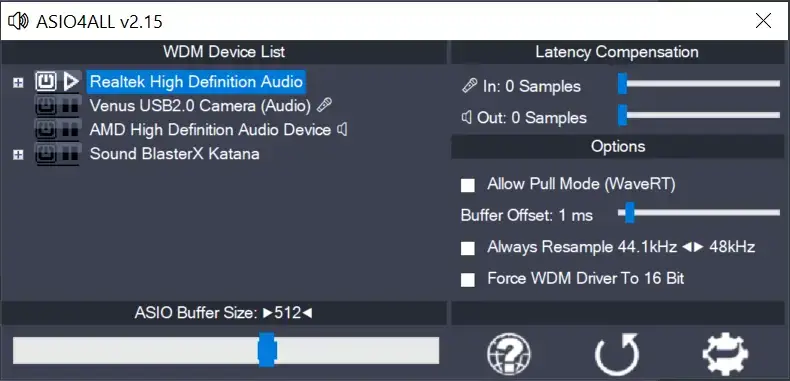
1. Download ASIO4ALL
- Visit the official ASIO4ALL website.
- Navigate to the downloads section and download the latest version of ASIO4ALL.
2. Run the Installer
- Locate the downloaded ASIO4ALL installer file (typically named something like `ASIO4ALL_2_XX_English.exe`).
- Doubleclick the installer file to run it.
3. Follow the Installation Wizard
- The ASIO4ALL Setup Wizard will open. Click “Next” to proceed.
- Accept the End User License Agreement (EULA) by checking the box and clicking “Next.”
- Choose the installation directory or leave it as the default, then click “Next.”
- Click “Install” to begin the installation process.
4. Complete the Installation
- Once the installation is complete, click “Finish” to close the Setup Wizard.
- ASIO4ALL is now installed on your system.
Configuration Tips for Optimizing Performance
1. Open ASIO4ALL Control Panel
- Open your audio software (e.g., DAW like FL Studio, Ableton Live, or Cubase).
- In the audio settings/preferences, select ASIO4ALL as your audio driver.
- Click the ASIO4ALL icon or button to open the ASIO4ALL control panel.
2. Select Audio Devices
- In the ASIO4ALL control panel, you will see a list of available audio devices.
- Enable the devices you want to use by clicking the power button next to each device name.
- Disable any devices you are not using to reduce potential conflicts.
3. Adjust Buffer Size
- Buffer size impacts latency. Smaller buffer sizes reduce latency but can cause audio dropouts if your CPU can’t handle the load.
- Start with a buffer size of 256 samples and adjust as needed. Increase the buffer size if you experience clicks or pops in the audio.
4. Optimize Latency
- In the ASIO4ALL control panel, you can adjust the latency settings to balance between low latency and stable performance.
- Use the “Latency Compensation” sliders to finetune the settings.
5. Advanced Settings
- Click on the wrench icon in the ASIO4ALL control panel to access advanced settings.
- Experiment with options like “Force WDM Driver to 16 Bit” or “Always Resample 44.1kHz <> 48kHz” to see if they improve performance.
Troubleshooting Common Installation Issues.
1. No Sound Output
- Ensure the correct audio device is selected in both the ASIO4ALL control panel and your audio software.
- Check that the volume is turned up and not muted on your selected audio device.
2. Audio Dropouts or Glitches
- Increase the buffer size in the ASIO4ALL control panel.
- Disable unnecessary audio devices in the ASIO4ALL control panel.
- Ensure your computer is not running too many background processes that consume CPU resources.
3. ASIO4ALL Not Recognized by Audio Software
- Ensure you have selected ASIO4ALL as the audio driver in the audio software’s settings/preferences.
- Restart your audio software after installing ASIO4ALL.
4. Device Not Listed in ASIO4ALL
- Make sure the audio device is properly connected to your computer and turned on.
- Update the drivers for your audio device from the manufacturer’s website.
- Restart your computer and check if the device appears in the ASIO4ALL control panel.
5. Conflicts with Other Audio Drivers
- Disable or uninstall other ASIO drivers that might be causing conflicts.
- Ensure that Windows audio is not using the same device as ASIO4ALL by setting a different default playback device in Windows sound settings.
By following these steps and tips, you can ensure a smooth installation and optimal performance of ASIO4ALL on your Windows system.
FAQ's
ASIO4ALL is a universal ASIO driver designed to provide lowlatency audio performance for WDM audio devices on Windows.
You need ASIO4ALL to achieve lowlatency audio performance, which is essential for realtime audio applications like recording and live performance.
Yes, ASIO4ALL is free to download and use.
ASIO4ALL is compatible with Windows XP, Vista, 7, 8, 8.1, 10, and 11.
ASIO4ALL works with most WDM audio devices, but some older or less common devices might not be fully compatible.
You can download ASIO4ALL from the official website and install it by running the downloaded installer and following the setup wizard instructions.
Open your audio software, select ASIO4ALL as the audio driver, and open the ASIO4ALL control panel to configure your audio devices and buffer size.
Buffer size determines the latency and stability of audio processing. Smaller buffer sizes reduce latency but may cause audio dropouts, while larger buffer sizes increase latency but improve stability.
Reduce latency by adjusting the buffer size in the ASIO4ALL control panel and optimizing your system’s performance.
Increase the buffer size, disable unused audio devices in the ASIO4ALL control panel, and ensure your computer is not running too many background processes.
Yes, ASIO4ALL allows you to aggregate multiple audio devices, although this may require additional configuration and can increase latency.
The ASIO4ALL control panel is the interface where you can configure your audio devices, buffer size, and other settings.
You can open the ASIO4ALL control panel from your audio software’s settings/preferences menu by selecting ASIO4ALL as the audio driver and clicking the ASIO4ALL control panel button.
WDM KernelStreaming is a method used by ASIO4ALL to bypass the standard Windows audio path, reducing latency.
Yes, ASIO4ALL is compatible with most DAWs, including FL Studio, Ableton Live, Cubase, and more.
You can uninstall ASIO4ALL through the Windows Control Panel’s “Programs and Features” section by selecting ASIO4ALL and clicking “Uninstall.”
ASIO4ALL is primarily intended for WDM devices. It can be used with ASIOcompatible interfaces, but it is generally better to use the manufacturer’s ASIO driver for such devices.
Yes, ASIO4ALL can improve performance by reducing latency and allowing for more efficient audio processing.
Advanced settings in ASIO4ALL include options like “Force WDM Driver to 16 Bit” and “Always Resample 44.1kHz <> 48kHz,” which can be accessed by clicking the wrench icon in the control panel.
Disable or uninstall other ASIO drivers that may be causing conflicts, and ensure that Windows audio is not using the same device as ASIO4ALL.
Ensure the device is properly connected and turned on, update its drivers, and restart your computer.
While ASIO4ALL is primarily designed for audio production, it can be used for gaming if lowlatency audio is required.
Latency compensation adjusts the timing to ensure audio playback and recording are in sync, which can be finetuned in the ASIO4ALL control panel.
ASIO4ALL supports 64bit processing, but the performance may vary based on your system and audio devices.
Yes, ASIO4ALL can be used for video editing to achieve lowlatency audio playback and recording.
Yes, the ASIO4ALL website provides documentation and a user manual to help with installation and configuration.
Yes, you can record multiple tracks simultaneously, but this depends on your audio software and hardware capabilities.
Ensure all drivers are up to date, increase the buffer size, and disable any unused audio devices. If the problem persists, consider seeking support from the ASIO4ALL community.
ASIO4ALL - Low-Performance Audio Driver for Windows

ASIO4ALL is a universal audio driver for Windows, providing low-latency audio performance for various applications with broad hardware compatibility.
Price: Free
Price Currency: $
Operating System: Window 7,8,10 and 11
Application Category: Software
4.7