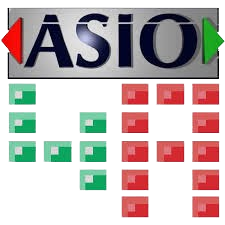ASIO4ALL is renowned for its ability to provide low-latency audio processing, which is essential for applications requiring real-time audio handling. ASIO4ALL aims to deliver a smoother, more precise sound experience by addressing various technical challenges associated with audio playback and recording.
ASIO4ALL works to reduce audio crackling and pops and can be configured to optimize audio performance. We will delve into its core functionalities, examine the common causes of audio issues, and provide step-by-step instructions for setting up and troubleshooting the driver. Whether you’re a musician, gamer, or casual listener, understanding how ASIO4ALL can improve your audio experience is crucial for achieving the best sound quality.
Key Features of ASIO4ALL
Low-Latency Audio Processing
What It Means:
Latency refers to the delay between when an audio signal is input (e.g., when you play a note on a virtual instrument) and when you hear the output (e.g., the sound of that note coming through your speakers). Low-latency audio processing is crucial in scenarios where real-time audio feedback is essential, such as live performances or recordings.
How ASIO4ALL Helps:
ASIO4ALL minimizes this delay by providing a direct communication path between the audio application and hardware. Unlike standard audio drivers, which may introduce significant delays due to their architecture and buffer management, ASIO4ALL reduces this time gap. This helps achieve smoother and more immediate audio performance, making it easier to work with audio applications requiring real-time processing.
Universal Compatibility
What It Means:
Universal compatibility means that ASIO4ALL can work with a wide range of audio hardware, regardless of the manufacturer. This is particularly useful for users with audio interfaces or sound cards from different brands.
How ASIO4ALL Helps:
ASIO4ALL achieves this compatibility by acting as a universal driver that emulates ASIO (Audio Stream Input/Output) capabilities for hardware that does not natively support ASIO drivers. It can bridge the gap between audio devices and software applications requiring low-latency audio processing. This flexibility ensures that users do not need to rely on proprietary drivers from hardware manufacturers, simplifying the setup process and improving overall accessibility.
Enhanced Audio Quality
What It Means:
Enhanced audio quality improves the sound experience, including more apparent audio output and fewer disruptions such as dropouts or interruptions. Audio dropouts occur when there are gaps or pauses in the sound due to processing issues or buffer overruns.
How ASIO4ALL Helps:
ASIO4ALL enhances audio quality by optimizing the way audio data is handled. It allows for more efficient buffer management, which reduces the likelihood of dropouts and interruptions. The driver adjusts buffer sizes and optimizes data flow between the software and hardware, leading to a more stable and consistent audio experience. This results in smoother playback and recording, with fewer audio glitches or artifacts, contributing to a higher-quality sound experience.
Understanding Audio Crackling and Pops
Audio crackling and pops are common issues that can disrupt your listening experience. These disturbances often arise from various factors related to your computer’s hardware and software settings. Understanding these causes is crucial to effectively addressing and resolving the problem. Let’s break down the primary reasons:
Hardware Limitations
Inadequate Audio Hardware:
- Description: Audio hardware includes sound cards, audio interfaces, and speakers. If your hardware is outdated or not designed to handle high-quality audio processing, it can struggle to keep up with real-time audio demands.
- Impact: Poor or older hardware might not have the processing power or features necessary to handle complex audio tasks, leading to crackling and popping sounds as it tries to manage more data than it can efficiently process.
Outdated Drivers:
- Description: Drivers are software components that allow your operating system to communicate with your hardware. Outdated or incompatible drivers can cause performance issues, including audio glitches.
- Impact: If your audio drivers are not up-to-date, they may not be optimized for the latest audio processing technologies or your specific hardware, leading to audio interruptions and noise.
Buffer Size Issues
Incorrect Buffer Size Settings:
- Description: In digital audio processing, the buffer size refers to the audio data processed in a single cycle. It plays a critical role in how your system handles audio data.
- Impact:
- Small Buffer Size: A smaller buffer size reduces latency (the delay between audio input and output) but requires the computer to process audio data more quickly. If the system cannot keep up, this can lead to dropouts or glitches, resulting in crackling and pops.
- Large Buffer Size: A larger buffer size increases latency but provides more time for processing, reducing the risk of dropouts. However, huge buffers can cause delays and might not be ideal for real-time audio applications.
- How It Works: When the buffer size is too small, the system might not have enough time to process the audio data efficiently, causing interruptions. Conversely, a too large buffer can cause a noticeable delay between audio input and output, which might not be suitable for real-time applications.
CPU Overload
High CPU Usage:
- Description: The CPU (Central Processing Unit) handles all the computational tasks of your computer, including audio processing. If the CPU is overloaded with tasks or demands, it can struggle to process audio data smoothly.
- Impact: When the CPU is under heavy load, it may be unable to keep up with the real-time demands of audio processing. This can result in delays, glitches, and audio crackling as the system struggles to manage multiple tasks simultaneously.
- How It Affects Audio Processing: High CPU usage can lead to insufficient resources allocated to audio processing, causing the audio data to be processed inconsistently. This inconsistency manifests as crackling or popping sounds during playback or recording.
How ASIO4ALL Addresses Audio Issues
ASIO4ALL can address many of the common causes of audio crackling and pops:
Low-Latency Processing
ASIO4ALL is designed to reduce latency, which can help eliminate audio crackling caused by processing delays. By providing a direct path between the audio application and the hardware, ASIO4ALL minimizes the time for audio signals to be processed.
Improved Buffer Management
One of ASIO4ALL’s key features is its ability to manage buffer sizes more effectively. By adjusting the buffer settings, ASIO4ALL can help prevent audio dropouts and pops when the buffer is too small or too large.
CPU Optimization
ASIO4ALL can optimize CPU usage by managing audio processing more efficiently. This helps reduce the load on the CPU, which can prevent crackling and popping caused by high CPU usage.
Setting Up ASIO4ALL for Optimal Performance
Proper setup is crucial to ensure ASIO4ALL effectively reduces audio crackling and pops. Here’s a step-by-step guide:
Download and Install ASIO4ALL
Download:
Visit the ASIO4ALL Official Website: Go to the official ASIO4ALL website to obtain the latest version of the driver. This ensures you get the most recent updates and bug fixes.
Choose the Correct Version: Make sure you download the version compatible with your operating system (e.g., Windows 10, Windows 11).
Install:
Run the Installer: Double-click the downloaded installer file to start installing.
Follow the On-Screen Instructions: The installation wizard will guide you. Accept the license agreement, choose the installation location (if necessary), and complete the installation.
Configure ASIO4ALL
Open ASIO4ALL Control Panel:
Access Through Audio Application: Many audio applications provide a direct link to the ASIO4ALL control panel within their settings or preferences menu.
Access Through System Tray Icon: After installation, the ASIO4ALL icon will be in your system tray (bottom-right corner of the screen). Right-click the icon and select “Open ASIO4ALL Settings” to launch the control panel.
Select Audio Device:
Choose Your Audio Hardware: The ASIO4ALL control panel shows a list of available audio devices. Check the box next to the device you want to use, such as your external audio interface or the built-in sound card.
Adjust Buffer Size:
- Use the Slider: The control panel features a buffer size slider. The buffer size determines how much audio data is processed at once.
- Smaller Buffer Size: Results in lower latency (the delay between audio input and output) but can lead to audio dropouts or pops if the system can’t process the data quickly enough.
- Larger Buffer Size provides more stability and reduces the risk of dropouts, but it increases latency. This might be suitable for tasks where real-time response is less critical.
Test and Fine-Tune
Test Audio Performance:
Play Audio Through Your Application: Use your audio application to play sound and observe any improvements in audio quality. Listen for any remaining crackling or pops.
Check for Improvements: Ensure the audio is smoother and more consistent than before configuring ASIO4ALL.
Fine-Tune Settings:
- Adjust Buffer Size: Based on your testing, you may need to tweak the buffer size. If you experience crackling or pops, try increasing the buffer size slightly. Conversely, if the latency is too high, try reducing the buffer size while monitoring stability.
- Adjust Other Settings: ASIO4ALL offers additional settings, such as sample rate and input/output channels, which you can configure based on your needs.
By carefully following these steps and making adjustments as needed, you can optimize ASIO4ALL’s performance to reduce audio crackling and pops, enhancing your overall audio experience.
Conclusion
ASIO4ALL is a powerful tool for reducing audio crackling and pops, thanks to its low-latency processing, improved buffer management, and CPU optimization. Following this article’s setup guide and troubleshooting tips, you can enhance your audio experience and enjoy more apparent, stable sound. Whether you’re a musician, gamer, or multimedia enthusiast, ASIO4ALL offers a viable solution for addressing common audio issues. If you’re still experiencing problems, consider exploring other audio drivers or seeking professional support to ensure optimal performance.