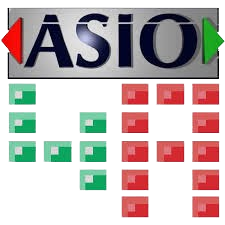ASIO4ALL is a widely recognized audio driver that allows users to leverage the ASIO (Audio Stream Input/Output) protocol on sound cards and interfaces that lack native ASIO support. Developed by Michael Tippach, ASIO4ALL is a bridge that enables more efficient communication between audio applications and hardware. Its primary advantage lies in its ability to deliver low-latency audio processing, which is essential for tasks requiring real-time feedback.ASIO4ALL is a valuable tool for both amateur and professional audio enthusiasts. We’ll discuss its key features and benefits and how it can enhance your audio production setup. Additionally, we’ll provide step-by-step instructions for installation and configuration, address common troubleshooting issues, and discuss alternatives if ASIO4ALL does not meet your needs.
ASIO4ALL is a universal audio driver that allows you to use the ASIO (Audio Stream Input/Output) protocol on sound cards that do not natively support it. Developed by Michael Tippach, ASIO4ALL bridges the gap between professional audio software and standard sound cards, offering a low-latency audio experience without expensive hardware upgrades.
Key Features of ASIO4ALL
ASIO4ALL is renowned for its robust feature set that enhances the audio experience for professionals and hobbyists. Here’s Here’siled look at its key features:
Low Latency
Definition: Latency refers to the delay between an input being made (e.g., playing a note on a keyboard) and the corresponding output being heard (e.g., the sound coming through the speakers). In audio production, lower latency is crucial for real-time audio processing, where immediate feedback is essential.
How ASIO4ALL Achieves Low Latency:
- Efficient Drivers: ASIO4ALL uses highly efficient audio drivers that bypass the Windows audio processing stack, which typically introduces additional latency.
- Direct Path: By providing a more direct path between the audio software and hardware, ASIO4ALL minimizes delays, allowing for near-instantaneous audio playback and recording.
- Custom Buffer Sizes: Users can adjust buffer sizes within the ASIO4ALL control panel to achieve the best balance between low latency and system stability, tailoring the performance to their specific needs and hardware capabilities.
Benefits:
- Real-Time Audio Processing: Musicians and audio engineers can monitor recordings and play virtual instruments without noticeable delay, enhancing the overall production process.
- Improved Synchronization: This feature ensures better synchronization between audio and visual components in multimedia projects, which is critical for video editing and live performances.
Compatibility
- Definition: Compatibility refers to ASIO4ALL’s ability to work with a wide range of audio interfaces and sound cards, regardless of whether they have native ASIO support.
How ASIO4ALL Ensures Compatibility:
- Universal Driver: ASIO4ALL is a universal driver that bridges the gap between non-ASIO hardware and ASIO-compatible software, allowing users to leverage ASIO’s ASIO’stency benefits without needing specialized equipment.
- Broad Hardware Support: It supports consumer-grade and professional audio interfaces, making it accessible to a broad audience.
Benefits:
- Versatility: ASIO4ALL can be used with virtually any sound card or audio interface, making it a versatile choice for various setups.
- Cost-Effective: Instead of purchasing new hardware to achieve ASIO compatibility, users can utilize their existing equipment, saving money and resources.
Flexibility
- Definition: ASIO4ALL’s flexibility refers to its ability to integrate seamlessly with a wide range of digital audio workstations (DAWs) and other audio applications.
How ASIO4ALL Demonstrates Flexibility:
- DAW Integration: ASIO4ALL is compatible with popular DAWs like Ableton Live, FL Studio, Cubase, and Pro Tools, ensuring users can continue using their preferred software without compatibility issues.
- Multi-Application Support: In addition to DAWs, ASIO4ALL works with various audio applications, including virtual instruments, DJ software, and audio editors, making it a comprehensive solution for diverse audio tasks.
Benefits:
- Wide Application: Whether you’re making music, editing audio, or performing live, ASIO4ALASIO4ALL’s flexibility ensures it can meet your needs across different scenarios.
- User Convenience: Users can switch between different software and applications without the hassle of changing audio drivers or settings, streamlining their workflow.
Benefits of Using ASIO4ALL
Improved Audio Performance
One of the primary reasons to use ASIO4ALL is its ability to deliver improved audio performance. In audio production, latency refers to the delay between an audio signal being inputted and then outputted. High latency can cause noticeable delays and disruptions during live recording or monitoring. ASIO4ALL minimizes this delay, ensuring your audio processing is as close to real-time as possible. This low latency is critical for tasks such as live recording, where delay can throw off timing and performance. By providing near-instant feedback, ASIO4ALL allows for a smoother and more efficient audio production experience.
Cost-Effective Solution
ASIO4ALL is a cost-effective solution for achieving professional-grade audio performance without expensive hardware. Professional audio interfaces that support ASIO natively can be pretty costly. ASIO4ALL bypasses this expense by enabling ASIO support on your existing sound card or audio interface. You can achieve low-latency audio performance without investing in new, high-end equipment. ASIO4ALL effectively extends the capabilities of your current hardware, making it a budget-friendly option for those looking to improve their audio setup without significant financial investment.
Enhanced Compatibility
ASIO4ALL enhances compatibility by allowing you to use ASIO drivers with a wide range of audio hardware. This is particularly useful if you have an older sound card or an audio interface without its own ASIO driver. Many older or lower-cost audio devices lack native ASIO support, limiting their performance capabilities. ASIO4ALL bridges this gap by providing a universal ASIO driver with almost any sound card. This compatibility ensures that you can use your preferred audio hardware with your digital audio workstation (DAW) and other audio applications, maximizing the utility of your existing equipment.
Easy to Install and Configure
Installing and configuring ASIO4ALL is straightforward and user-friendly. The driver is compatible with various versions of Windows, making it accessible to a wide range of users. The installation process involves downloading the driver from the official ASIO4ALL website and following simple on-screen instructions. Once installed, the ASIO4ALL control panel allows you to easily select your audio device, adjust buffer sizes, and configure other settings to optimize performance. This simplicity in installation and configuration means that even beginners with little technical expertise can quickly set up and start using ASIO4ALL, making it an accessible solution for improving audio performance.
How to Install and Configure ASIO4ALL
Installing and configuring ASIO4ALL is a straightforward process that can significantly enhance your audio performance. Follow these detailed steps to get started:
Installation Steps
Download ASIO4ALL
- Visit the Official ASIO4ALL Website: Open your web browser and navigate to the official ASIO4ALL website.
- Download the Latest Version: On the website, look for the download section and select the latest version of ASIO4ALL compatible with your operating system. Click the download link to save the installer file to your computer.
Run the Installer
- Locate the Downloaded File: Once the download is complete, go to the folder where the installer file was saved. It is usually in the “Download” ds” folder.”
- Start the Installation: Double-click the downloaded file (usually named ASIO4ALL_2_X_XX_English.exe) to launch the installer.
Follow the Prompts
- Installation Wizard: The ASIO4ALL installation wizard will open. Follow the on-screen instructions to proceed with the installation.
- Accept the License Agreement: Read and accept the license agreement when prompted.
- Choose Installation Options: Select the default options unless you have specific preferences.
- Complete the Installation: Click “Instal” and w” for installation. Once finished, click “Finish” to cl” use the installer.
Configuration Steps
Open ASIO4ALL Control Panel
- From Your Audio Application: Most digital audio workstations (DAWs) and audio applications allow you to access the ASIO4ALL control panel directly. Look for your application’s audio settings or device preferences, and select ASIO4ALL as your audio driver. Then click on the “ASIO C” Control Panel” button”.
- From the System Tray: Alternatively, you can access the ASIO4ALL control panel from the system tray. Look for the ASIO4ALL icon (a green triangle) in the system tray at the bottom-right corner of your screen. Right-click the icon and select “Open A”IO4ALL Control Panel.”
Select” Your Audio Device
- Available Devices: The ASIO4ALL control panel shows a list of available audio devices connected to your computer.
- Choose Your Device: Click on your desired device for audio input and output. Ensure that the device is enabled (indicated by a blue power button icon next to it).
Adjust Buffer Size
- Buffer Size Slider: In the ASIO4ALL control panel, locate the buffer size slider. The buffer size determines the latency of your audio signal.
- Balance Latency and Stability: Move the slider to adjust the buffer size. A lower buffer size reduces latency but may cause audio dropouts or glitches. A higher buffer size increases stability but adds latency. Find a balance that works best for your setup.
Enable/Disable Features
- Advanced Settings: Click on the “wrench” icon “to access advanced settings.
- Sample Rate: Adjust the sample rate to match the requirements of your audio project. Standard sample rates are 44.1 kHz, 48 kHz, and 96 kHz.
- Input/Output Channels: Enable or turn off specific input and output channels as needed. This is useful if you want to use only particular channels of a multi-channel audio interface.
Following these steps, you can install and configure ASIO4ALL to optimize your audio performance, ensuring low latency and stable audio processing for your recording and production needs.
Common Issues and Troubleshooting
Using ASIO4ALL can significantly improve audio performance, but it’s not a potential issue. Understanding common problems and how to troubleshoot them can help you maintain optimal performance and enjoy a seamless audio experience. Here are some common problems and solutions:
Latency Issues
Latency refers to the delay between an audio signal being generated and when it is heard. High latency can be problematic, especially in real-time audio applications like live recording or monitoring.
- Solution: Adjusting Buffer Size
- Access the ASIO4ALL Control Panel: Open the control panel from your audio application or through the system tray.
- Adjust Buffer Size: In the ASIO4ALL control panel, you will find a slider for buffer size.
- Lower Buffer Size: Reducing the buffer size can decrease latency. However, setting it too low may cause audio dropouts, where the sound briefly cuts out.
- Increase Buffer Size: Try increasing the buffer size if you experience audio dropouts. This can provide more stability at the cost of slightly higher latency.
Pro Tip: Finding the optimal buffer size is a balancing act. Start with a moderate buffer size and gradually adjust it while testing your audio performance until you find the best setting for your needs.
Audio Dropouts
Audio dropouts occur when sound briefly interrupts. They can be caused by a buffer size that is too low or conflicts with other audio drivers and applications.
Solution: Managing Buffer Size and Conflicts
- Increase Buffer Size: If you encounter dropouts, the first step is to increase the buffer size slightly until the dropouts stop. This will make the system more stable.
- Check for Conflicts: Ensure no other audio applications or drivers interfere with ASIO4ALL.
- Close Unnecessary Applications: Running multiple audio applications simultaneously can strain your system and cause dropouts. Close any unnecessary applications.
- Disable Conflicting Drivers: Sometimes, other audio drivers can conflict with ASIO4ALL. In the ASIO4ALL control panel, you can disable other drivers that might be causing issues.
Pro Tip: Keep your system and all audio-related drivers updated to minimize compatibility issues and improve overall performance.
Compatibility Problems
While ASIO4ALL is designed to work with a wide range of hardware, there may be instances where it doesn’t do well with certain sound cards or audio interfaces.
Solution: Ensuring Compatibility
- Check for Driver Updates: Ensure that your audio hardware drivers are current. Manufacturers often release updates that improve compatibility and performance.
- Consult ASIO4ALL Forums: The ASIO4ALL community forums are valuable for troubleshooting compatibility issues. You can find advice from other users who may have experienced similar problems.
- Test with Different Hardware: If possible, test ASIO4ALL with different audio hardware to see if the issue is specific to your current setup.
Pro Tip: If you frequently encounter compatibility issues, consider investing in an audio interface with native ASIO support. This can provide a more reliable and optimized audio experience.
Conclusion
ASIO4ALL is a powerful tool for improving audio performance. It offers low-latency processing and enhanced compatibility with various audio hardware. ASIO4ALL provides a cost-effective and flexible solution for achieving high-quality audio performance, whether you are a professional audio engineer or a hobbyist.