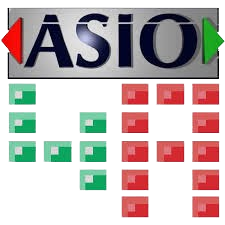ASIO4ALL is a universal audio driver for Windows that provides low latency and high-performance audio capabilities. ASIO4ALL can significantly enhance your audio experience, mainly if you use digital audio workstations (DAWs), music production software, or audio playback applications. In this guide, we will walk you through installing ASIO4ALL step-by-step. We will also cover troubleshooting tips and answer common questions about ASIO4ALL.
ASIO4ALL is a third-party audio driver designed to provide low-latency audio performance on Windows operating systems. It acts as a wrapper for the Windows WDM audio driver, allowing you to achieve better performance and lower latency than standard audio drivers. ASIO4ALL is widely used in the music production community, enabling users to use their built-in sound cards with professional audio software.
Downloading ASIO4ALL
Visit the Official Website
The first step in downloading ASIO4ALL is to visit the official website. Here’s how you can do it:
- Open your preferred web browser (such, Google Chrome, Firefox, Edge, etc.).
- In the address bar, type in the URL: www.asio4all.org.
- Press Enter to navigate to the website.
Navigate to the Download Section
You must find the download section once you are on the ASIO4ALL homepage. This section typically contains the latest versions of the software available for download. Here’s how you can locate it:
- Look for a menu or navigation bar on the website.
- Find and click on the “Download” link or button. This link is prominently displayed on the homepage or within the main menu.
Choose the Latest Version
After clicking on the “Download” link, you will be taken to a page that lists all the available versions of ASIO4ALL. You should always download the latest version to ensure you get the most up-to-date features and improvements. Here’s what to do:
- On the download page, look for the latest version of ASIO4ALL. The versions are usually listed in descending order, with the newest at the top.
- Confirm that it is the latest version by checking the release date or version number.
Download the Installer
Now that you have identified the latest version of ASIO4ALL, the final step is to download the installer. Here’s how:
- Click on the download link associated with the latest version of ASIO4ALL. This link is usually labeled with the version number and a “Download” button.
- Once you click the download link, your browser will prompt you to save the file. Choose a location on your computer to save the installer file (e.g., the Downloads folder or Desktop).
- Wait for the download to complete. The installer file is ASIO4ALL_2_X_X_English.exe, where X represents the version number.
Tips for a Successful Download
- Stable Internet Connection: Ensure you have a stable internet connection to avoid interruptions during the download.
- Sufficient Disk Space: Ensure you have enough disk space to save the installer file.
- Browser Security Settings: If your browser warns you about downloading executable files, confirm that you trust the source (in this case, the official ASIO4ALL website).
By following these steps, you will have successfully downloaded the ASIO4ALL installer to your computer. You are now ready to proceed with the installation process, which will be covered in the next section.
Installing ASIO4ALL
Locate the Installer
- First, you need to find the installer file you downloaded. This file is typically named something like ASIO4ALL_2_XX_English.exe, where XX represents the version number. Unless you specified a different location, it is usually located in your computer’s default download folder.
- Tip: If you’re having trouble finding the file, use your system’s search function to look for “ASIO4ALL.”
Run the Installer
To start the installation process, double-click the installer file. This action will launch the ASIO4ALL installation wizard.
- Note: Depending on your system’s security settings, you might see a User Account Control (UAC) prompt asking if you want to allow the program to change your device. Click “Yes” to proceed.
Accept the License Agreement
The installer will display the ASIO4ALL license agreement. It is essential to read through this agreement to understand the terms and conditions of using the software.
- Action: Click “I Agree” to accept the terms and proceed with the installation. If you disagree, the installation will not continue.
Choose Installation Options
Next, you will be prompted to choose your installation options. This step typically includes selecting the installation directory and deciding whether to install additional components or shortcuts.
- Installation Directory: You can choose the default directory or specify a different location on your hard drive where ASIO4ALL will be installed.
- Additional Components: There might be options for installing additional components or creating shortcuts. Select or deselect these options based on your preferences.
Start the Installation
After configuring your installation options, click the “Install” button to begin the installation process. The installer will copy the necessary files to your system and configure ASIO4ALL.
- Progress Bar: You will see a progress bar indicating the status of the installation. This process usually takes a few moments.
Complete the Installation
Once the installation process is complete, you will see a final screen indicating that ASIO4ALL has been successfully installed on your system.
Action: Click the “Finish” button to exit the installer. At this point, ASIO4ALL is ready to be configured and used with your audio applications.
Additional Tips for a Smooth Installation
- Close Other Applications: Before starting the installation, it’s a good idea to close other running applications. This can help prevent any potential conflicts and ensure a smooth installation process.
- Restart Your Computer: Although not always necessary, restarting your computer after installation can help ensure all components are correctly initialized.
- Check for Updates: Occasionally, updates or patches might be available for ASIO4ALL. Updating the official ASIO4ALL website can help you maintain optimal performance and compatibility.
Following these detailed steps, you can successfully install ASIO4ALL on your system and enjoy the improved audio performance and lower latency.
Configuring ASIO4ALL
After installing ASIO4ALL, you must configure it to work with your audio applications. Proper configuration ensures you get the best performance and audio quality from your setup. Here’s a detailed step-by-step guide to help you configure ASIO4ALL:
Open the ASIO4ALL Control Panel
Through Your DAW:
- Open your Digital Audio Workstation (DAW) software.
- Go to the audio settings or preferences section.
- Select ASIO4ALL as the audio driver.
- This action will typically open the ASIO4ALL control panel automatically.
From the System Tray:
- Look for the ASIO4ALL icon in the system tray (bottom right corner of your screen).
- The icon resembles a small green triangle with an exclamation mark.
- Right-click the icon and select “ASIO4ALL v2” to open the control panel.
Select Audio Devices
- In the ASIO4ALL control panel, you will see a list of available audio devices on your system. Follow these steps to select the appropriate devices:
Expand the Device List:
- Click the wrench icon in the bottom right corner of the control panel to expand the advanced settings.
- This will show a detailed list of all input and output devices.
Enable Preferred Devices:
- Check the boxes next to the audio devices you want to use.
- Typically, you will enable your main sound card or audio interface.
- Ensure you allow input and output devices to record and playback audio.
Disable Unnecessary Devices:
Turn off any devices that you do not plan to use. This can help reduce potential conflicts and improve performance.
- Adjust Buffer Size
- The buffer size setting determines the latency and stability of your audio processing. Here’s how to adjust it:
Locate the Buffer Size Slider:
- In the ASIO4ALL control panel, find the buffer size slider or dropdown menu.
Set Buffer Size:
- Lower buffer sizes (e.g., 64 or 128 samples) reduce latency but may cause audio dropouts if your system can’t handle the processing load.
- Higher buffer sizes (e.g., 512 or 1024 samples) increase latency but provide more stable performance.
- Experiment with different buffer sizes to find the best balance for your system and use case.
Enable Hardware Buffering
Hardware buffering can improve performance by offloading some audio processing to your hardware. To enable it:
Check Hardware Buffering Option:
In the ASIO4ALL control panel, look for the option to enable hardware buffering.
This option may be labeled differently depending on your audio device.
Enable the Option:
Check the box to enable hardware buffering if your device supports it.
This can help reduce latency and improve audio stability.
Save Settings
- After configuring your settings, make sure to save them:
Apply Changes:
- Click the “OK” or “Apply” button in the ASIO4ALL control panel to save your changes.
- This ensures that your new configuration is active and ready to use.
Test Your Setup:
- Play a test audio file or project in your DAW to verify that ASIO4ALL works correctly.
- Check for audio dropouts, latency issues, or other problems, and make necessary adjustments.
- Following these steps, you can configure ASIO4ALL to work optimally with your audio applications, providing low-latency and high-performance audio for your music production, recording, or playback needs.
Conclusion
ASIO4ALL can significantly enhance your audio experience on Windows by providing low latency and high-performance audio capabilities. Following the steps outlined in this guide, you can easily download, install, and configure ASIO4ALL for your audio applications. ASIO4ALL can help you achieve better audio performance and quality on your system, whether you are a music producer, sound engineer, or audiophile.